Say Goodbye to spending hours of searching for formulas online.
Simply ask Pine AI and get the right formula in seconds.
Formula Generator
Use Pine AI to generate Excel formulas straight in your workbook simply by explaining what you need.
Basic to advanced, Pine AI can has you covered.
PS: You can write in any language!
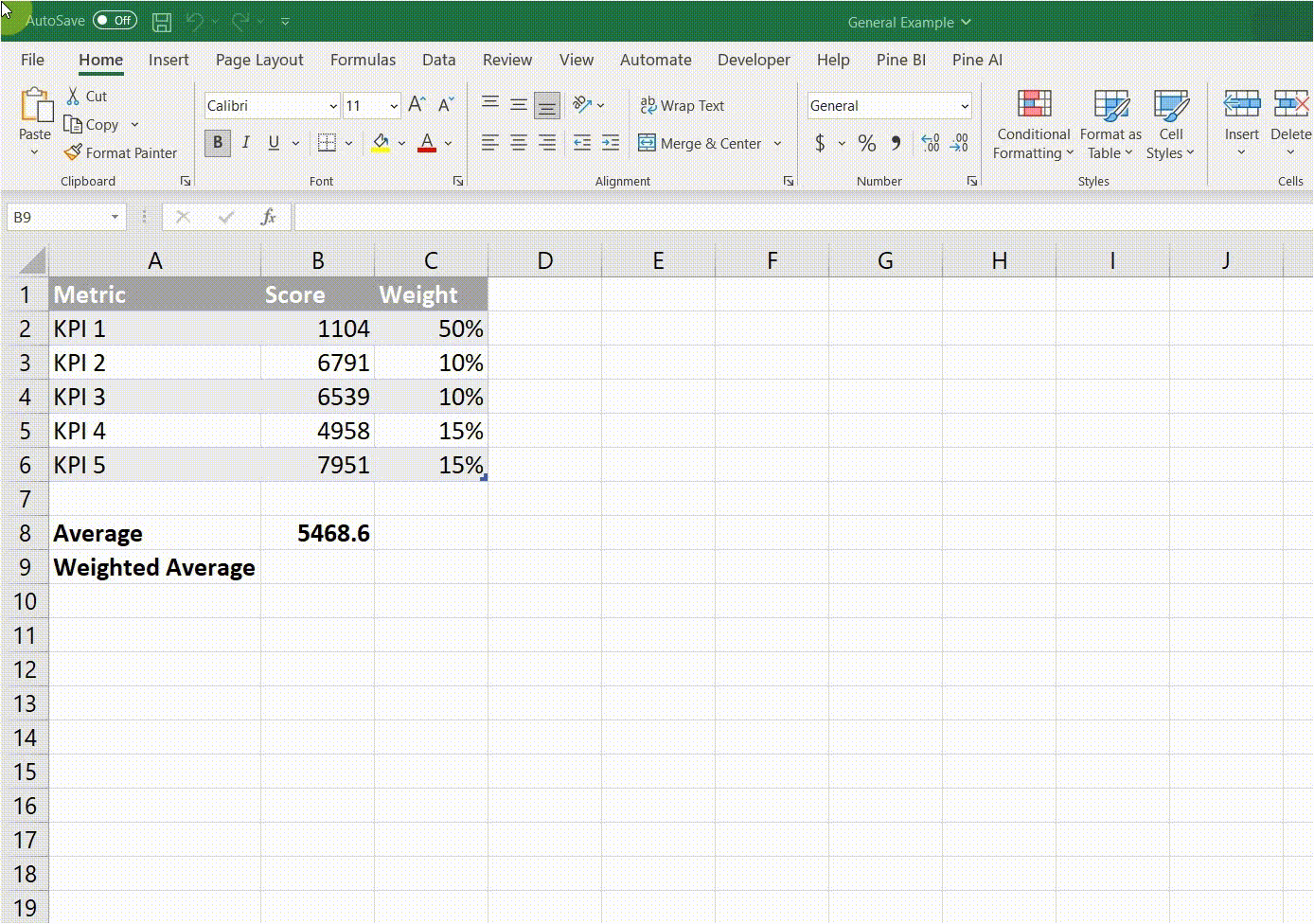
Formula Description
Did you just came across a long and complex formula?
Pine AI will explain what it does in detail!
Explain this formula:
=SUMPRODUCT(A1:A10,B1:B10)/SUM(B1:B10)
This formula calculates the weighted average of the values in range A1:A10, where the weights are the corresponding values in range B1:B10.
First, it multiplies each value in A1:A10 by its corresponding value in B1:B10, and then adds up all the products using the SUMPRODUCT function.
Next, it divides the result by the sum of the values in B1:B10 using the SUM function. This gives the weighted average of the values in A1:A10, where the weights are the values in B1:B10.
Tired of asking for help with Excel in the office?
Pine AI will make YOU the Excel Guru!
I need VBA code for:
Generating 10 new worksheets. Each should be named after the values in range A1 to A10 from Sheet.
Here's the VBA code you can use:
```
Sub CreateWorksheets()
Dim i As Integer
For i = 1 To 10
Worksheets.Add(After:=Worksheets(Worksheets.Count)).Name = Sheets("Sheet1").Range("A" & i).Value
Next i
End Sub
```
This code will create 10 new worksheets and name each one after the values in range A1 to A10 from Sheet1.
VBA Generator
Simply tell Pine AI what you need to do and it will give you a VBA code in seconds!
If you're new to VBA, no worries!
You have the option to run it straight away.
VBA Check
Not sure what's wrong with your code?
Don't waste hours in forums. Pine AI will tell you right away!
Write the VBA code that you want to test:
Sub HelloWorld()
MsgBox Hello, World!
End Sub
This code is not correct.
The message box should display "Hello, World!" within quotation marks
Here's the VBA code you need:
```
Sub HelloWorld()
MsgBox "Hello, World!"
End Sub
```
Explain this VBA code:
Sub SerialNumber()
Dim i as Integer
For i = 1 To 10
Cells(i, 1).Value = i
Next i
End Sub
This VBA code creates a macro named "SerialNumber". When executed, it will populate the first column of the active worksheet with the numbers 1 through 10.
The code achieves this by using a "For" loop that iterates from 1 to 10. Within the loop, the "Cells" method is used to access each cell in the first column (column A) and assign it a value equal to the current iteration number.
The "Dim i as Integer" statement declares a variable named "i" as an integer data type, which is used as the loop counter.
VBA Description
Somebody, somewhere wrote this code, which you have to figure out what it does.
No need to panic!
Pine AI will explain it to you in seconds!
Say goodbye to manual Excel work.
Take your productivity to the next level!

What do you need help with?
How to colour in red cells based on their value?
You can use conditional formatting to color cells in red based on their value. Here are the steps:
1. Select the cells you want to format.
2. Go to the Home tab and click on Conditional Formatting.
3. Choose "Highlight Cell Rules" and then "Greater Than".
4. In the dialog box, enter the value that you want to trigger the formatting (e.g. 50).
5. Choose the formatting style you want (e.g. red fill).
6. Click OK to apply the formatting.
Now, any cell with a value greater than the one you specified will be colored in red.
AI Assistant
Have any other Excel related question?
Get answers in seconds with Pine AI.
Step-by-step guides, best practice suggestions, general queries and more...
Get ready to excel like never before.
Simplify your work and let the magic of AI do the rest!
International
Pine AI understands your language.
Although it works best in English, you can still ask questions in your native tongue and get amazing results!
If you need, formulas can be generated in your local language syntax. Just ask for it when prompting!
Easy to Use
Nothing to install.
No confusing UIs.
Simply connect the add-in with Excel, activate it and you're good to go.
You won't need to submit usernames or passwords every time you need AI magic.
Throughout companies, industries and countries, business still depend heavily on Microsoft Excel on a daily basis.
However, this doesn't mean that everyone needs to be an Excel expert. And even Excel experts spend countless hours researching forums and websites to find the solutions for their advanced use cases.
That's why Pine AI is here!
Pine AI utilizes Open AI's ChatGPT to bring the power of AI to your fingertips.
Never again spend your day looking for the right formula or VBA code. Simply explain what you need and Pine AI will give you the solution.
Pine AI can also help you analyze a set of data straight from your workbook. It can understand it and suggest appropriate actions.
Pine AI can help you automate manual tasks. Even if you're no VBA expert, you can still ask Pine BI to generate a code that will save manual work, and then run it, without ever going to the Developer tab!
AI is here to stay and we're excited to be able to bring it to your Excel workbooks wit Pine AI!
No complicated User Interface, no coding required, no additional downloads, nothing to install.
The only thing you need is a Windows computer with Excel 2007 or newer, able to connect to the Internet.
SATISFIED CUSTOMERS FROM 30+ COUNTRIES
Alexander Y.
"Amazing design and value! Waiting for the next products!"
Steve Sunder
President Sunder Vision Solutions
"I've been using Pinexl dashboards for a few months and love them and the detail they display!"
Mohamed F.
"Amazing! This would really help me a lot in my new role! Looking forward to more such creative dashboards!"


